For a quick overview of the process, I've created an animation that shows you what to do:
Read on for a detailed description of the process.
Your Source
First, you'll need an online source that you want to follow. This will likely be any website that has somewhat regularly updated content. For the purposes of this overview, we'll be using The Verge.
Find Your Feed
Next you'll need to find your site's RSS feed or feeds. Unfortunately there is no one way that sites make their RSS feeds available. A very common way to let users know about feeds is to have a "RSS" or "Subscribe" link somewhere on the periphery of the page - perhaps in a sidebar or in the footer of the page. Another indication is to look for the universal RSS icon:
| The Universal RSS Icon |
Copy & Add - That's It!
Once you've found the feed link you want to follow, all you need to do is long-press on the link to bring up the Android context menu. Select the "Copy link address" option to copy the link to the device clipboard.
Finally, open WeaRSS and tap the "+" icon to open the Add Feed screen. The screen will open and the link you copied will already be in the the URL field. All you have to do is tap the save icon and your feed will be added.
Happy Reading!
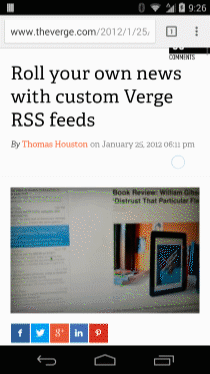
No comments:
Post a Comment